How To Reset Your WordPress Password
Losing access to your WordPress site can be a frustrating experience, but the good news is that resetting your password is a straightforward process. In this step-by-step guide, we will walk you through how to reset your WordPress password on SeekaHost. Whether you’ve forgotten your password or need to change it for security reasons, we’ve got you covered.
Step 01: Go to the SeekaHost Blog Hosting Page
To begin the password reset process, go to the SeekaHost Blog Hosting page, which offers various hosting options like PBN, SEO, and WordPress. Navigate to the specific hosting category that your blog belongs to.
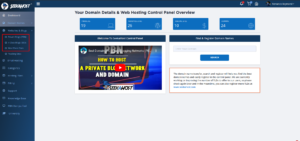
Step 02: Select Your Blog
Within your chosen hosting category, select the blog for which you want to reset the password. This ensures that you’re working on the correct website.

Step 03: Access Account Management
After selecting the blog, look for the ‘Account Management’ tab. Click on this tab to access the account management options for your chosen blog.
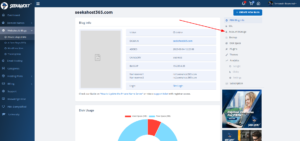
Step 04: Set a New Password
On the account management page, you’ll find fields for the new password. Enter your desired password in both the ‘New Password’ and ‘Confirm Password’ fields. Ensure that your new password is secure and includes a mix of uppercase and lowercase letters, numbers, and special characters.
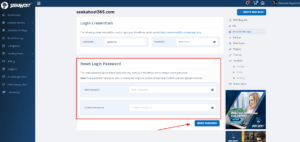
Step 05: Reset Your Password
With the new password entered, click on the ‘Reset Password’ button. This action will update your password for the selected blog.
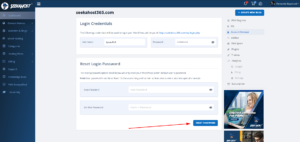
Resetting your WordPress password on SeekaHost is a simple process when you follow these step-by-step instructions. Whether you’ve forgotten your password or are enhancing your site’s security, these detailed steps will help you regain access to your blog. Don’t let a lost password hold you back from managing your website effectively.
Remember, your curiosity knows no bounds, and neither does our support!
Reach out anytime – we’re here to answer your questions 24/7.
Happy exploring!