How To Open a Ticket With SeekaHost
A Hassle-Free Guide to Opening a Ticket with SeekaHost
Do you have problems with SeekaHost’s web hosting, domain registration, or other services? Fear not—SeekaHost provides a prompt and effective ticket assistance system to assist you in resolving issues. In this tutorial, we’ll lead you through the quick and easy process of opening a ticket with SeekaHost, making sure everything goes smoothly.
Step 01: Log In To Your Account
First thing First! You need to go to the SeekaHost website to log in to your SeekaHost Account only if you are not already on the website. If you have any issues regarding how to register an account or how to log in to your account please follow our knowledge base and you will be able to resolve your issue in minutes!
Step 02: Navigate to the Support Section
Once you’re logged in, you’ll be taken to your account dashboard. Look for the “Support” section, which you can find in the top menu on the left side of the page. Click on it to navigate to the Tickets.
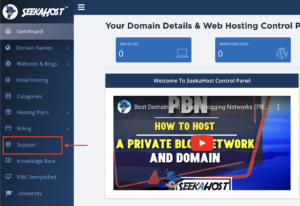
Step 03: Opening a Ticket
On the Ticket page, you will be able to see various options to manage your tickets! Since you want to open a ticket, click on the blue button “Create New Ticket” button which is in the top right corner. Then you will be redirected to a form and you need to fill in the blanks with the required details.
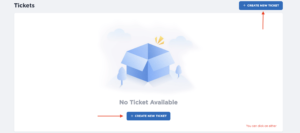
Step 04: Fill in The Fields
Now you can provide the details of your issue in detail. First, you need to choose the Category of your issue. We provide 6 types of categories and you need to choose one option that is more relatable to your problem. Then you need to type the Subject of your issue. Here we expect a one-line summary of your issue so that we can get a quick idea. In the third question, you need to choose an option again to let us know what kind of service you are taking from us.
Please make sure that you answered all those 3 questions which are mandatory to fill in.
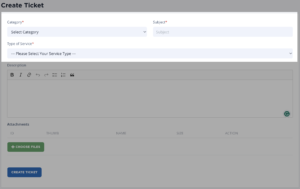
In the description area, please give us as much information as possible regarding the issue you’re facing. The more details you provide, the faster our support team can assist you. Attach any relevant documents or screenshots to help us understand your problem better.
To attach a document, you need to click on the green button “Choose File” and you can upload a file from your device.
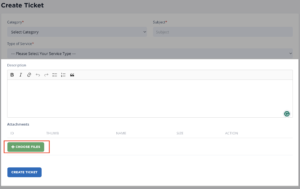
Step 5: Submit Your Ticket!
After everything is provided in detail, you can hit the “Create Ticket ” button and submit your ticket. Your ticket will be sent to SeekaHost’s support team.
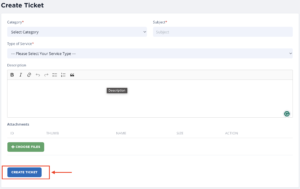
That’s it! You’re now ready to open a ticket with SeekaHost and get the help you need to keep your online presence running smoothly. Remember, we’re here to assist you 24/7, so don’t hesitate to contact us if you encounter any difficulties with your web hosting or domain services. SeekaHost has your back every step of the way!
Remember, your curiosity knows no bounds, and neither does our support!
Reach out anytime – we’re here to answer your questions 24/7.
Happy exploring!