How To Create Your SeekaHost Account In Minutes
SeekaHost makes it easy to get started with web hosting, and creating an account is a breeze. In this step-by-step guide, we’ll walk you through the process, including SeekaHost registration and Single Sign-On (SSO) options with Facebook and Google.
Follow these simple steps to get started!
How to Create an Account on Seekahost using SeekaHost Registration
In this step-by-step guide, we will walk you through the process of creating an account on SeekaHost using SeekaHost Registration. Whether you’re a novice or an experienced user, our easy-to-follow instructions will ensure you can set up your hosting account without any hassles. Let’s dive in!
-
Step 01: Navigate to the SeekaHost Login
To create a SeekaHost account, visit the SeekaHost website[https://www.seekahost.app/]. On the homepage, click on the “Sign In” button. This will take you to the registration page.
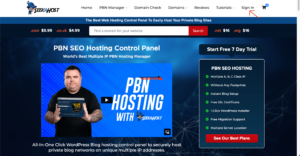
-
Step 02: Locate the “Sign Up” Button
On the SeekaHost homepage, you’ll find a clear and inviting “Sign Up” button. Click on this button to initiate the registration process.
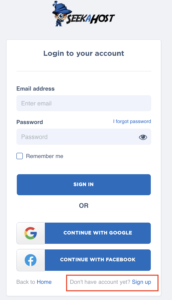
-
Step 03: Provide your contact Details
To create your SeekaHost account, you’ll need to fill out a form with your personal and contact information. This typically includes your full name, email address, and password. Make sure to enter accurate information, as it will be used for account verification and billing purposes.
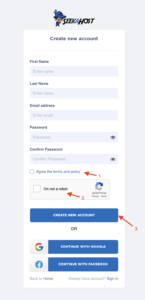
.
-
Step 04: Review and Accept
Before finalizing your registration, review all the information you’ve entered to ensure it’s correct. Please tick the “Terms and Agreement ” button and CAPTCHA – no make sure that you are not a robot.
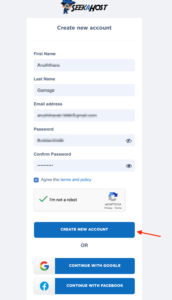
-
Step 05: Verify Your email
After registration, SeekaHost will send a confirmation email to the address you provided during sign-up. Open your email inbox and look for the message from SeekaHost. Click the verification link in the email to verify your account.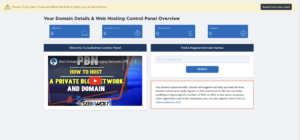
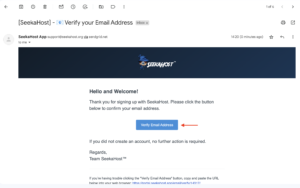
-
Step 06: Access Your SeekaHost Account
Once your email is verified, you will receive login credentials to access your SeekaHost control panel. Log in, and you’ll have full access to your hosting account, where you can start building your website, manage your hosting settings, and more.
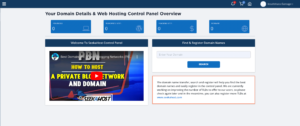
How to Create an Account on Seekahost using SSO with Google and Facebook
Are you looking for a quick and secure way to sign up for our website? You’re in luck! We offer the convenience of Single Sign-On (SSO) using your Google and Facebook accounts. In this guide, we’ll walk you through the simple steps to get started.
Prerequisites :
Before we begin, please ensure that you have an active Google or Facebook account.
-
Step 1: Navigate to the Sign-Up Page
To create a SeekaHost account, visit the SeekaHost website[https://www.seekahost.app/]. On the homepage, click on the “Sign In” button. This will take you to the registration page.
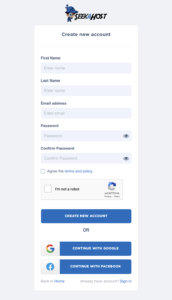
-
Step 2: Choose the SSO Option
You’ll have the choice to join using a variety of methods once you’re on the sign-up page. Select the “Sign Up with Facebook” or “Sign Up with Google” button based on your choice.
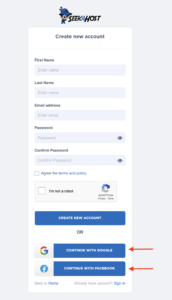
-
Step 03: Confirm Your Google/Facebook Account
A new window or pop-up will appear asking you to log in to your Google or Facebook account. Enter your credentials and click “Sign In” to continue.
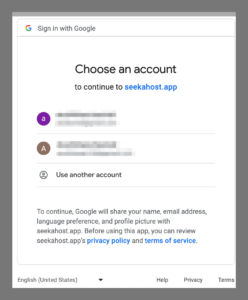
-
Step 4: Grant Permission
You may be asked to grant permission for our website to access your basic information. This is necessary for account creation. Click “Allow” to proceed.
-
Step 5: Complete Your Profile
After successfully logging in with your Google or Facebook account, you will be redirected back to our website. Here, you can complete your profile by providing any additional information required, such as your username, email address, or profile picture.
-
Step 6: You’re In!
Congratulations! You’ve successfully signed up using Single Sign-On (SSO) with Google or Facebook. You can now enjoy all the features and benefits of our website.
Conclusion
Signing up with Google and Facebook Single Sign-On is a convenient and secure way to create an account on our platform. If you have any questions or encounter any issues during the process, please feel free to contact our support team.
Remember, your curiosity knows no bounds, and neither does our support!
Reach out anytime – we’re here to answer your questions 24/7.
Happy exploring!