How To Delete A WordPress Site Hosted In The SeekaHost Web Hosting Control Panel
Once you have decided to remove any of your WordPress Sites in your SeekaHost Hosting Control Panel for any reason, you can delete it.
Learn the steps to delete a WordPress Blog that has been hosted by SeekaHost Web Hosting in the SeekaHost App.
1. Choose the WP site you want to delete and click on the settings button.
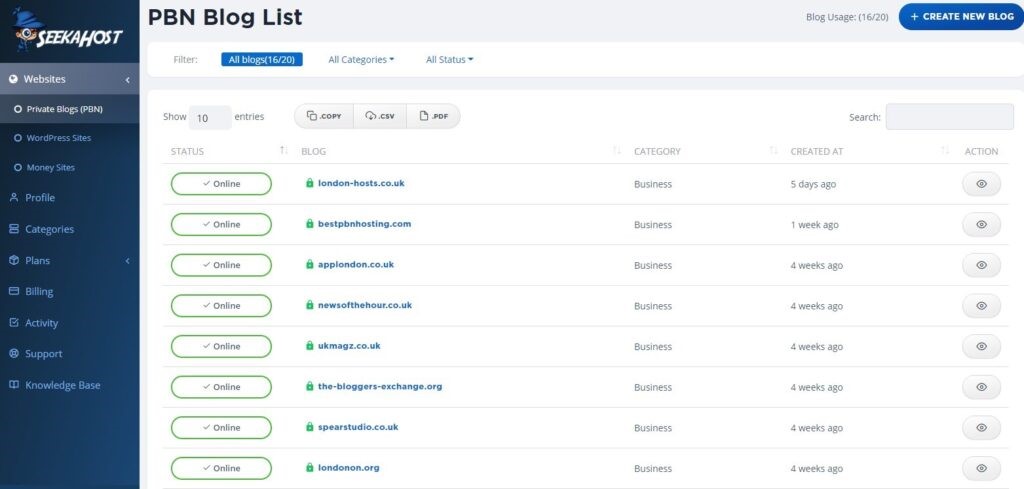
2. First delete your site’s email account.
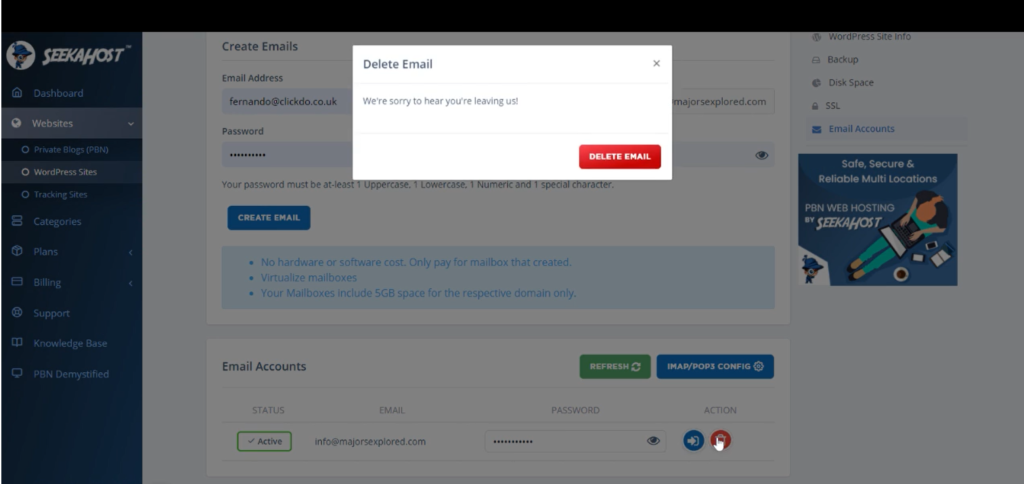
3. Then go back to the website inside the panel.
4. Scroll down to the delete section and click “delete blog”.
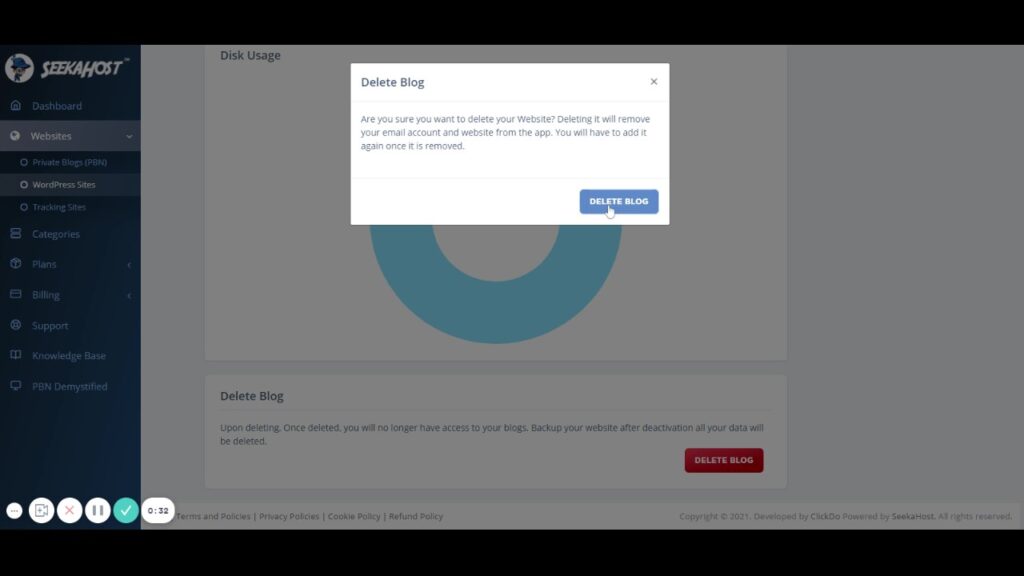
5. You will receive a automated notification that your site has been deleted on the SeekaHost Control Panel.
6. Before you completely remove the site ensure to take a backup of it (find our other tutorials in the knowledgebase or SeekaHost YouTube channel).
7. If you want to discontinue the hosting with SeekaHost, you will have to cancel your WP or PBN Hosting plan inside the control panel too.