Forgot Your Password on SeekaHost? Here is How to Reset It on SeekaHost!
In this step-by-step guide, we’ll show you how to reset your password on SeekaHost, so you can regain access to your account and get back to finding your perfect hosting solution.
Step 1: Click “Forgot Password?”
On the registration page under the email fields, you can see a link that says “Forgot Password“.Click on the link and it will redirect you to the reset password page.
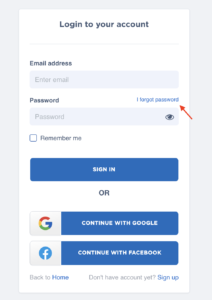
Step 2: Provide your Email Address
Once you click on the Forgot Password link, you will be navigated to the password reset page (https://portal.seekahost.app/password/reset).
Here, you have to enter your Email address associated with your SeekaHost account. Make sure that you have entered your correct email and double-check for any typos.
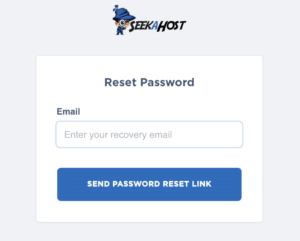
Step 3: Send Password Link
After entering your email address in the given box, you can click on the “Send Password Link” button, and then SeekaHost will send you an email with a link to reset your password.
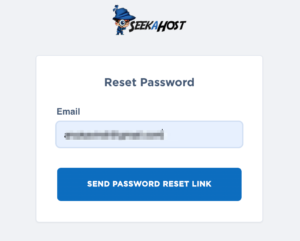
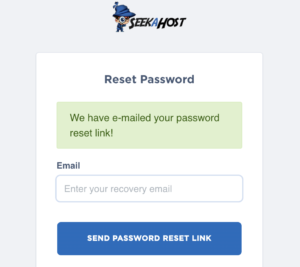
Step 4: Check your Email
Seek a Host will send you an email with a link to reset your password. This email should arrive within a few minutes, so make sure to check your inbox (and possibly your spam folder if you don’t see it). Open the email and click on the reset link given in the email.
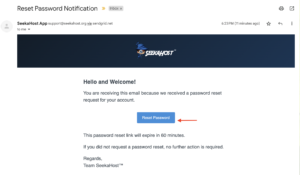
Step 5: Create your new Password, Make it Strong!
Once you click on the reset link, you will be directed to the new page where you can set the new password. Create your password strong and enter it again to confirm.
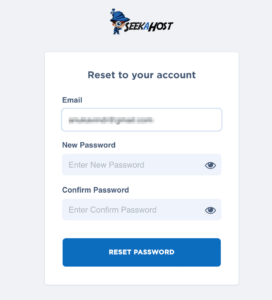
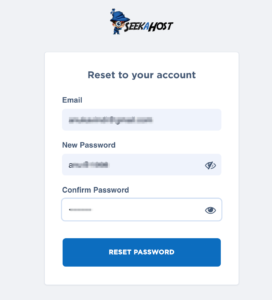
Step 6: Sign in!
Once your password is reset, you will be automatically redirected to the SeekaHost Home page.
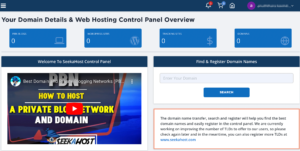
And there you have it! You’ve successfully reset your password and regained access to your Seek a Host account.
Now you can continue planning your next fantastic getaway hassle-free.
Remember, your curiosity knows no bounds, and neither does our support!
Reach out anytime – we’re here to answer your questions 24/7.
Happy exploring!